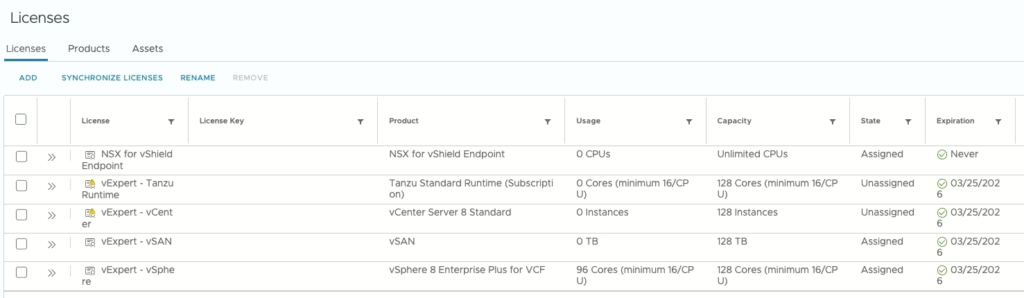If you’ve ever enabled Workload Management in vSphere with Tanzu and later removed the Supervisor Cluster, you might find yourself stuck with an expired Tanzu license that refuses to go away. The vSphere GUI doesn’t allow removal of licenses still assigned to assets—even if those assets no longer exist.
This guide walks you through how to clean up Tanzu licenses using CLI, without relying on external tools like JXplorer.
If you experience this in a production environment :
Contact Broadcom support for assistance !
I wouldn’t write this blog post if it were merely a copy and paste from a Knowledge Base article. Anyway, the Broadcom KB article mentions two options :
- use JXplorer – I didn’t want to go download and just work through the solution via CLI
- CLI
We are going to focus on how to do this from the CLI !
Let’s visualize how the problem looks, this is my view from vCenter:
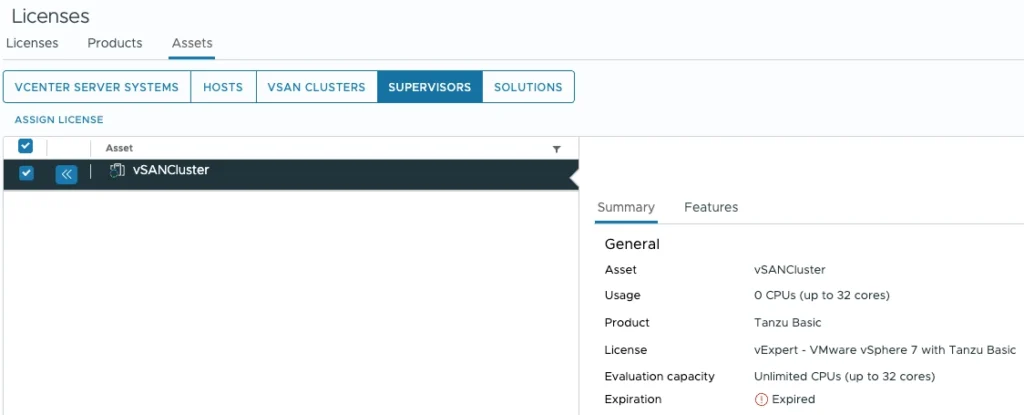
It is standard behavior that licenses assigned to an Asset, are not available for removal. Because it is Expired, it is just ugly showing there within the overview of my added licenses. I want to get rid of it, but how do I do that?
As mentioned in the Broadcom KB article, one can browse the LDAP database, and throw it out.
Why This Happens
When a Tanzu license is assigned to a Supervisor Cluster, it becomes tied to that asset. Even after the cluster is deleted, the license remains assigned and cannot be removed via the GUI. It’s purely aesthetic—but annoying.
Step-by-Step: Remove Tanzu License via CLI
Backup (or snapshot) your vCenter machine, for real !
It will save your day (One day)
1. Search the LDAP Database
Use the following command to locate the asset and license entries:
Piping it to ‘less’ will give the option to search (type /) through the content. You’ll need it as it returns a lot of values
/opt/likewise/bin/ldapsearch -h localhost \
-D "cn=Administrator,cn=Users,dc=vsphere,dc=local" \
-w 'INSERT_PASSWORD' \
-b "cn=LicenseService,cn=Services,dc=vsphere,dc=local"| lessSearch for keywords like Asset, Tanzu, or wcp.
2. Delete the Asset Assignment
Once you find the asset entity (e.g., AssetEntity_wcp-domain-...), delete it:
/opt/likewise/bin/ldapdelete -h localhost \
-D "cn=Administrator,cn=Users,dc=vsphere,dc=local" \
-w 'INSERT_PASSWORD' \
"cn=AssetEntity_wcp-domain-c7-a76334a1-f4fd-4636-a466-e4c753d990ee,cn=LicenseService,cn=services,dc=vsphere,dc=local"Revisit the Assets view. We see that the license is not assigned to the supervisor cluster anymore.
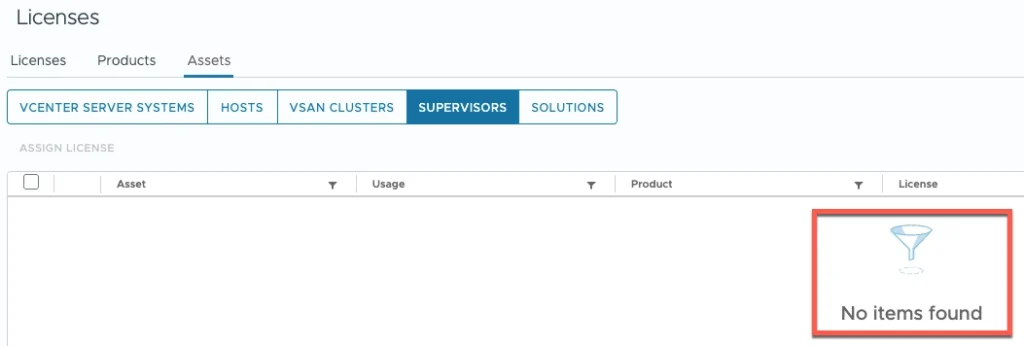
When we go and review the Licenses view, we can see that the license is still present, and assigned. I didn’t restart the vCenter vpxd service at this point. If I would have, the license would have probably been available for removal.
3. Delete the License Entry
Search for the license key and locate the license entity (e.g., LicenseEntity_...):
/opt/likewise/bin/ldapdelete -h localhost \
-D "cn=Administrator,cn=Users,dc=vsphere,dc=local" \
-w 'INSERT_PASSWORD' \
"cn=LicenseEntity_b056d2ce-b035-42f4-8733-b5d21c094121,cn=LicenseService,cn=services,dc=vsphere,dc=local"4. Restart vCenter Service
To refresh the license view:
service-control --restart vpxdResult
After restarting, the expired Tanzu license will no longer appear in your vCenter license overview.